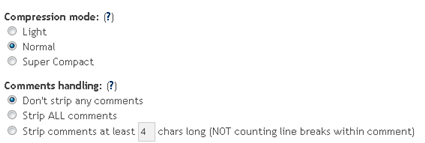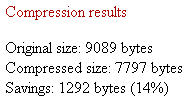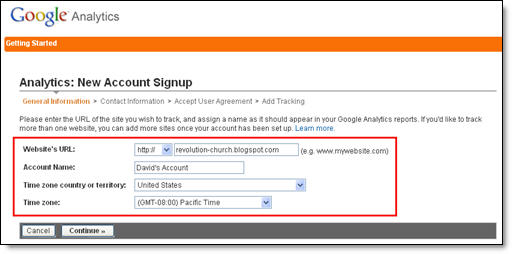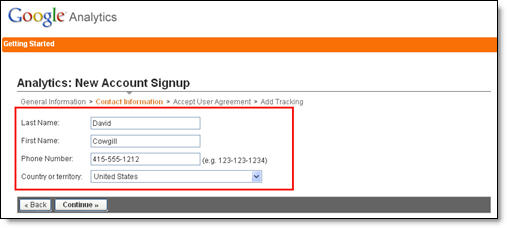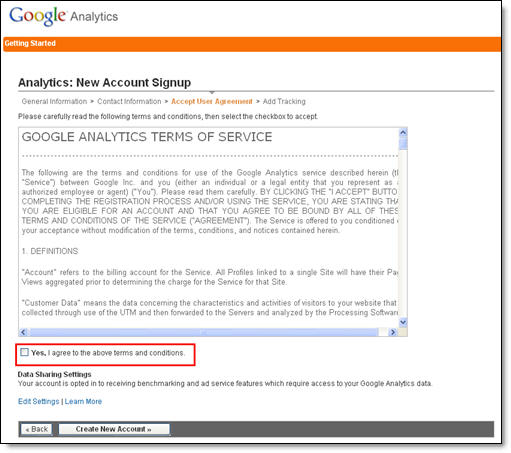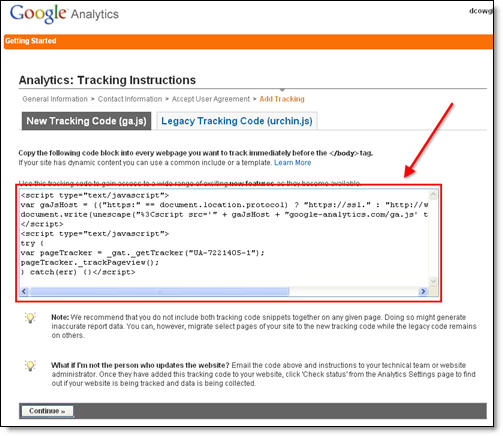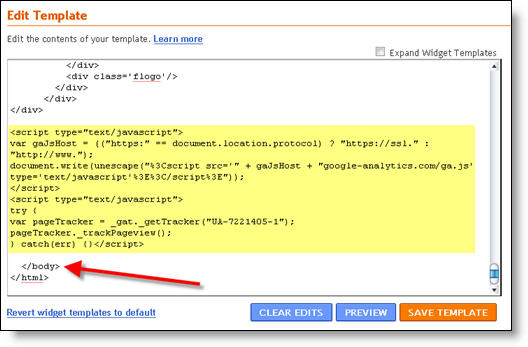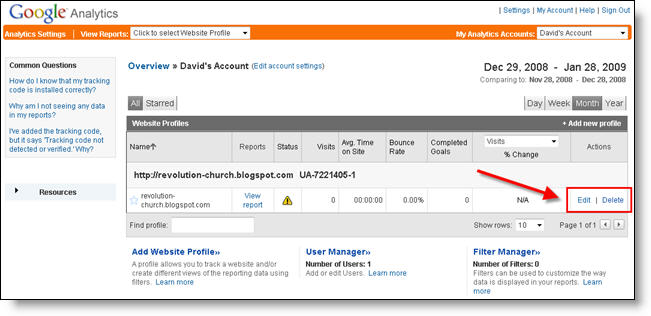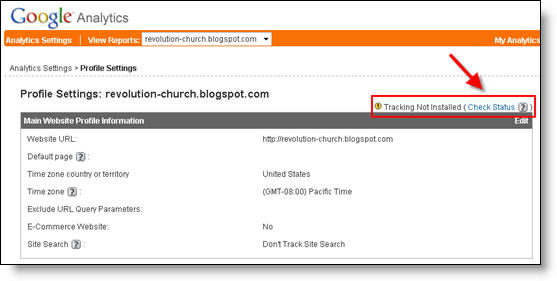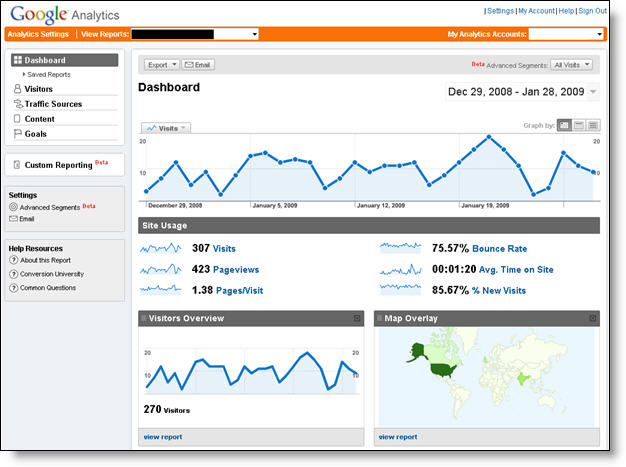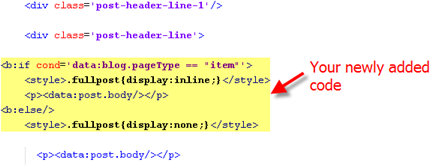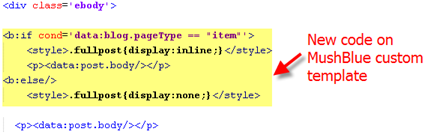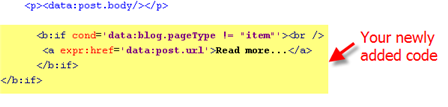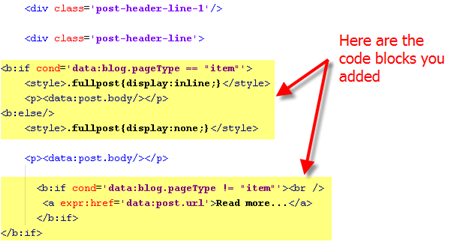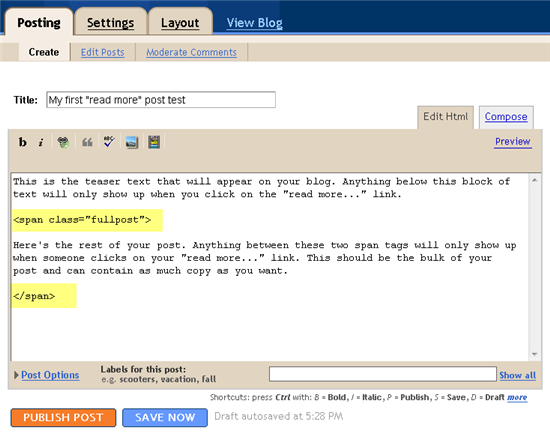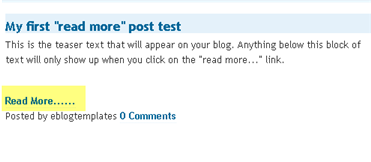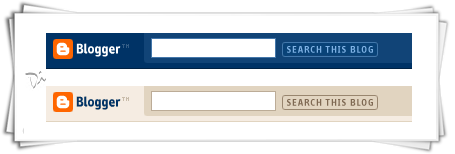You would be knowing for sure as now all the big bloggers with many writers use adsense revenue sharing hack for blogs.What actually it is about?.As many still would be not knowing about it,Like suppose i own a blog and run it.Now there are also,3 more authors to my blog who also write for my blog.Now the blog is owned by me but it have 4 authors including me who are very active on my blog to post and i have been using adsense adds at the beginning and end of the post to make some money out of it.
Now problem comes here,as how to distribute or share the revenue with other authors of my blog to give there share,as it becomes difficult to check how much the authors post is contributing to revenue of blog.So the thing only can be done is to show the adds of the that author google adsense account on posts done by him/her.As this will give him the exact revenue he deserves for doing that post.
I hope now you would be clear what i was talking about.Now this hack is very simple in wordpress blogs as plugin is available for it.Now i would like to tell you how make this work in bloggers.If you really have many authors to your blog-you can really use this hack to attract more authors and give them the reason to work hard for posting on your blog,which would give them the real revenue they deserve for that post.
As the best part is,if the author had previous posts on your blog,the adds will appear on that posts too automatically.Now how to implement it in blogger.

1. Login to Blogger dashboard
2. Navigate to Layout >> Edit HTML and Expand Widget templates
3. Search for the following code inside your template
<data:post.body/>
4. Insert the following piece of code just above or below the red code you find.As adding above will show adds at beginning of post and below will result in at end of post.Or add at top and bottom both,to show at both places.
<b:if cond='data:blog.pageType == "item"'>
<b:if cond='data:post.author == "admin"'>
Insert Ad Code for admin here (first author)
</b:if>
<b:if cond='data:post.author == "anshul"'>
Insert Ad Code for anshul here (second author)
</b:if>
<b:if cond='data:post.author == "sunil"'>
Insert Ad Code for sunil here (third author)
</b:if>
</b:if>
5. Replace the author name and ad code with the actual ones.As names are in bold and replace whole line 'Insert Ad Code for admin here (first author)' with the add codes of that author.
Its not necessary to use only adsense codes there.The author can have any banner add also like of his affiliate program he wants.Its upon the author with what add he wants to display.
Like above i have made 3 authors- admin,anshul and sunil.You can make any number you like,just keep on adding codes as i have done.Just change them with the name of yours,you are using in blogger as display name i.e post author name.Remember all the author names should be different.
6. Save the changes you have made.
7. You are done.
8.Verify that correct ads are shown by viewing HTML source code of the web pages when visiting posts created by various authors or bloggers.
I hope it will be very helpful for some bloggers who have many authors to there blog and even give you now opportunity to invite other authors to your blog.